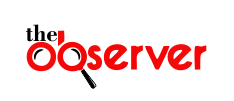Whatsapp just added new features with hidden codes to benefit all users
Formatting messages in WhatsApp has been around for years. It’s just got better, with four more options suddenly available. Here’s what you need to know to improve the look of your chats and maybe even help you remember stuff.
Messaging Apps Photo Illustration
There are now new codes for WhatsApp to make your messages look better than ever.
You’ll already know the basics, which have been around for some time. If you need a refresher, they’re at the end of this post. Here are the new features, and how to use them.
Bullet Points
These are useful for shopping lists, for a start, though they also work for pulling out salient points clearly.
How to use this: Type the – symbol, followed by a space
Numbered Lists
Sometimes a list works if it happens in order, such as a list of instructions or recapping a series of events, or a list of invitees to a party, say.
How to use this: Type 1 or 2 digits followed by a period and one space
Block Quotes
To make clear the following words are a quote, and not you speaking, block quotes highlight key text to make it stand out more.
How to use this: Type the > symbol followed by a space
Inline Code
For sure, this is useful for coders, but it also works for the rest of us as a way of highlighting information so it stands out.
How to use this: Wrap your text with the ` symbol, so the copy looks `like this`
These new formatting options have been in the works for a while now and are now live. They work in WhatsApp for Android, iOS, Web and Mac.
English_WhatsApp_Text_Formatting_Static.png
How to format messages in WhatsApp
Here are the classic formatting features which have been around for a while.
If you want to put a word or phrase in bold, type an asterisk before and after. Fancy some italics? An underscore before and after will sort that. You can also achieve strikethrough effects by typing ~ at either side. And if you want to put text into Monospace, which certainly makes it jump out, just type “` before and after the text.
All these codes work with no space before or after. But the new codes, as you’ll have seen above, are slightly different.
For much of the time, it’s easier just to tap away quickly to say the words you want. But to make clear to the person you’re messaging that you’re serious about what you’re writing, and to show you’ve taken care to get things right, these extra formatting tricks can really help. And with distinct quotes or different fonts such as Monospace, clarity benefits as well.